这里先从最近看ReactNative文档发现的expo说起,因为使用expo可以直接在ios或者安卓展示ReactNative的效果,门槛突然降低了许多,因此,突发奇想试试做native app。
首先可以按照ReactNative的GetStart配置完环境并完成一个hello world!
总体如果有node和npm的话就以下两步:
npm install -g create-react-native-app
create-react-native-app AwesomeProject cd AwesomeProject npm start
然后等出现一个二维码,用手机上的expo App扫码就行,ios和安卓都行哦!
再来上新闻代码,写在文件的app.js里,这里在IOS上做尝试。
先引入之后会用到一些的组件
import React, { Component, PropTypes } from 'react';
import { AppRegistry,RefreshControl,TouchableWithoutFeedback, WebView,ActivityIndicator ,ListView, Text, Image, View, StyleSheet, TextInput, Button, Alert, ScrollView, NavigatorIOS, TouchableHighlight, FlatList } from 'react-native';
第一个主组件,写了一个ios的导航条,内容在main组件里
export default class Test extends Component {
constructor(props){
super(props);
}
render() {
return (
<NavigatorIOS initialRoute={ {
component: main,
title: "头条",
} } style={ {
flex: 1
} }
ref="navWorkspace"
/>
)
}
}
main组件,主要用到了fetch来拉取新闻,在放入ListView组件内,
其中又加了RefreshControl组件来下拉刷新,ListView的onEndReached来控制上拉加载更多。这里有个疑问,用FlatList不能实现上拉加载更多?
class main extends Component {
constructor(props) {
super(props);
this.state = {
onEndStart: true,
totalList:[],
dataSource: null,
page:2,
refreshing:false,
};
}
fetchData(){
return fetch("http://api.dagoogle.cn/news/get-news?page=1").then((response)=>response.json())
}
_onRefresh(){
this.setState({
refreshing:true
})
this.fetchData().then((responseJson)=>{
var tmp=parseInt(responseJson.data[0].news_id)-parseInt(this.state.totalList[0].news_id)
if(tmp!=0){
for(let i=tmp-1;i>=0;i--){
this.state.totalList.unshift(responseJson.data[i])
}
}
let ds = new ListView.DataSource({
rowHasChanged: (r1, r2) => r1 !== r2
});
this.setState({
refreshing:false,
dataSource:ds.cloneWithRows(this.state.totalList)
})
})
}
getnews(page){
return fetch("http://api.dagoogle.cn/news/get-news?page="+page)
.then((response) => response.json())
.then((responseJson) => {
let ds = new ListView.DataSource({
rowHasChanged: (r1, r2) => r1 !== r2
});
for(let i in responseJson.data){
this.state.totalList.push(responseJson.data[i])
}
this.setState({
dataSource: ds.cloneWithRows(this.state.totalList),
onEndStart: false
})
})
}
componentDidMount() {
return fetch("http://api.dagoogle.cn/news/get-news?page=1")
.then((response) => response.json())
.then((responseJson) => {
let ds = new ListView.DataSource({
rowHasChanged: (r1, r2) => r1 !== r2
});
this.setState({
totalList: responseJson.data,
dataSource: ds.cloneWithRows(responseJson.data),
onEndStart: false
})
})
}
toend(){
if(!this.state.onEndStart){
this.getnews(this.state.page);
this.setState({
page:this.state.page+1
})
}
}
goTo(key){
this.props.navigator.push({
component: Detail,
title: '详情',
rightButtonTitle: '收藏',
passProps: { title: this.state.totalList[key].title,content:this.state.totalList[key].content,source:this.state.totalList[key].source},
onRightButtonPress: function() {alert(1)}
});
}
render() {
if (this.state.onEndStart) {
return (
<ActivityIndicator style={ {flex:1,alignItems:'center',height:80} } animating={true}/>
)
}
return (
<ListView
refreshControl={
<RefreshControl
refreshing={this.state.refreshing}
onRefresh={this._onRefresh.bind(this)}
/>
}
style={ {marginTop:65} }
dataSource={this.state.dataSource}
renderRow={(item,sectionId,rowId) =>
<TouchableWithoutFeedback onPress={this.goTo.bind(this,rowId)}>
<View style={styles.list_item}>
<Text style={styles.list_item_font}>
{item.title}
</Text>
<Image source={ {
uri: item.top_image
} } style={styles.image}/>
</View>
</TouchableWithoutFeedback>
}
onEndReachedThreshold={150}
onEndReached={this.toend.bind(this)}
/>
)
}
}
之后点击新闻跳转到详情页。下面是详情页的组件
class Detail extends Component{
constructor(props){
super(props)
}
render(){
var html="<h3 style='margin-bottom:0'>"+this.props.title+"</h3>"+"<div style='color:gray;margin-bottom:-15;'>"+this.props.source+"</div>"+this.props.content;
return(
<View style={ {flex:1} }>
<WebView source={ {html:html} }/>
</View>
)
}
}
样式的话写在最后StyleSheet组件中,在上面的组件内可以直接用style={styles.xxx}调用样式。
const styles = StyleSheet.create({
flex: {
flex: 1,
},
list_item1: {
marginLeft: 10,
marginRight: 10,
borderBottomWidth: 1,
borderBottomColor: '#ddd',
flex: 1,
flexDirection: 'row',
alignItems: 'center',
},
list_item: {
height:80,
marginLeft: 10,
marginRight: 10,
borderBottomWidth: 1,
borderBottomColor: '#ddd',
flex: 1,
flexDirection: 'row',
alignItems: 'center',
},
list_item_font: {
marginRight: 1,
flex: 3,
fontSize: 16,
},
image: {
flex: 1,
width: 60,
height: 60,
}
});
然后就可以
npm start
在手机expo里看到效果咯。
效果展示:
版权声明:本文为原创文章,转载请注明出处和作者,不得用于商业用途,请遵守
CC BY-NC-SA 4.0协议。
赞赏一下

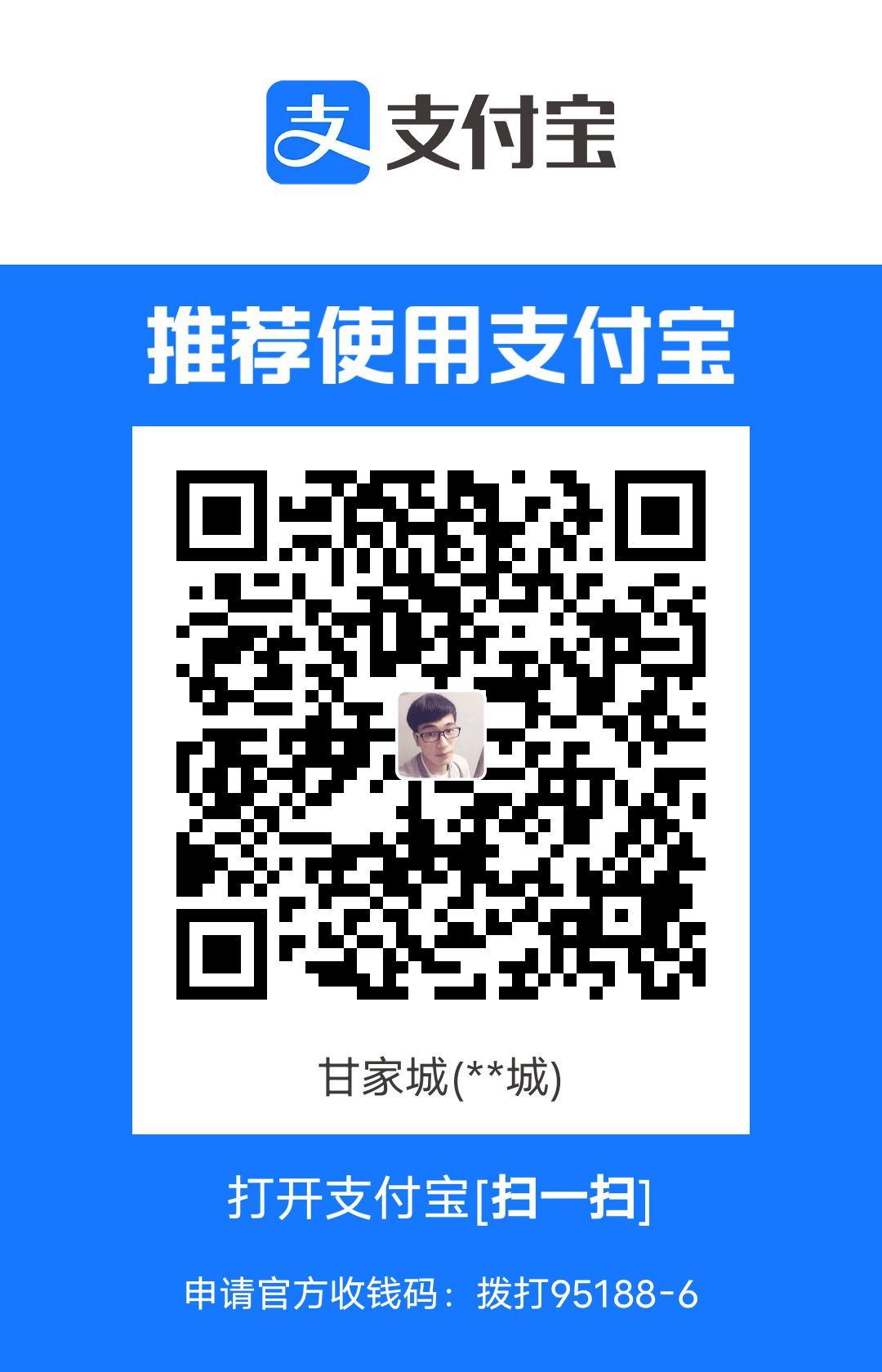 支付宝打赏
支付宝打赏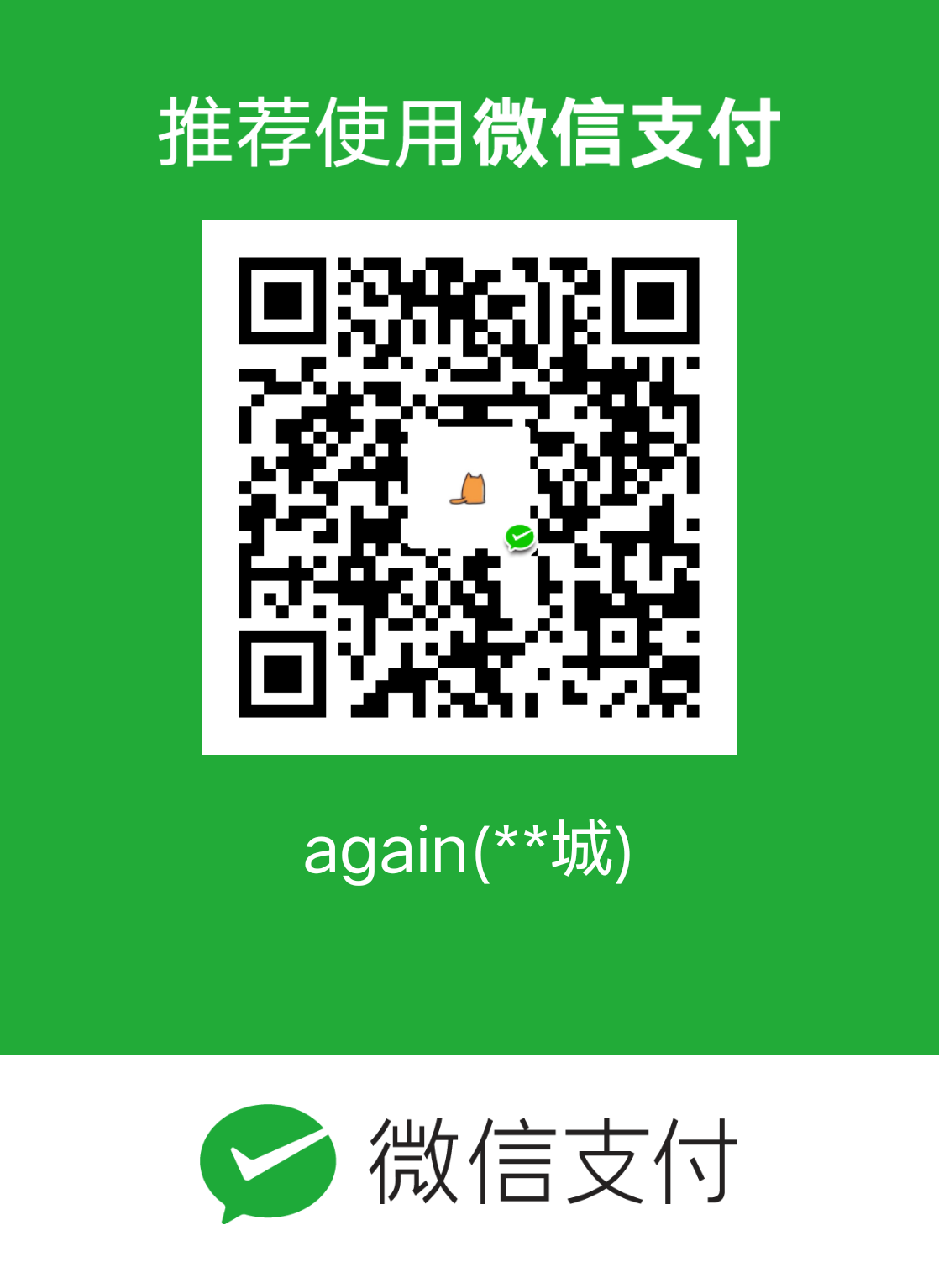 微信打赏
微信打赏